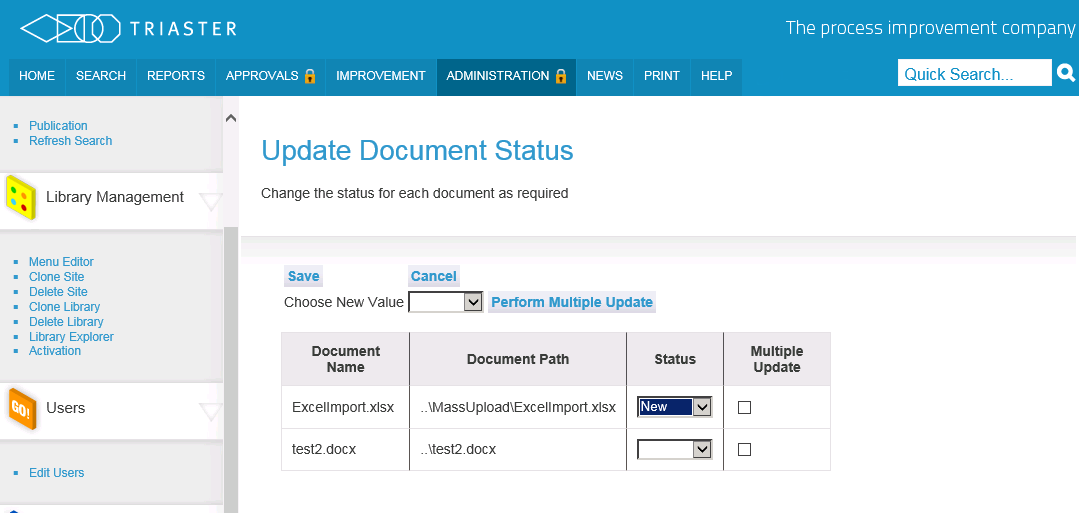REQUIRES EDIT NEWS PAGE PERMISSION
Update Document Status
Library Administrators can associate a new or updated status with a document. This enables documents to be flagged to users through the News page.
To change the status of a document:
- Browse to the appropriate Triaster Process Library site.
- Click on Administration, logging in if required.
- Click on the Update Document Status option under News Updates in the sidebar. The Update Document Status page is displayed.
- To change the status of a single document:
- Choose the required status (New or Updated or blank to remove the Status) from the dropdown list in the Status column.
- Click on the Save button.
- The message Saved Successfully will appear.
- To change the status of multiple documents:
- Select the Multiple Update check box for each document you want to update.
- Choose the required status (New or Updated or blank to remove the Status) from the Choose New Value dropdown list at the top of the list.
- Click on the Perform Multiple Update button to apply the selected status to all documents.
- The message Saved Successfully will appear.